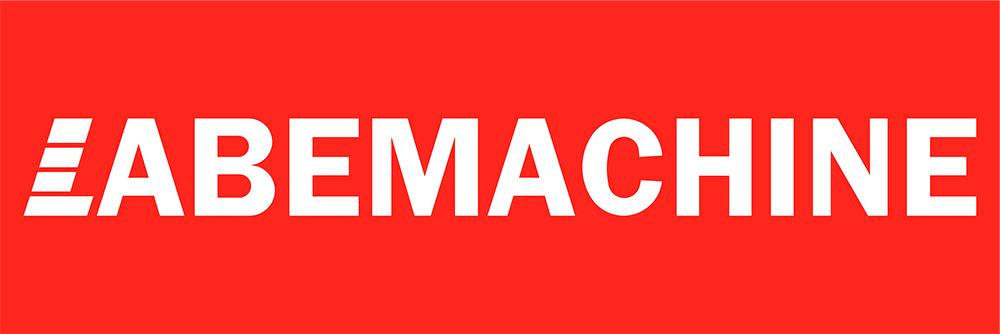One of the most frustrating issues that can occur with a labeling machine is when the printer fails to print labels continuously. This problem can halt production and disrupt business operations. If you are experiencing this issue, it is essential to diagnose the problem promptly to avoid costly delays. Below, we outline the common causes of this issue and offer solutions to help restore smooth printing operations.
Incorrect Installation of the Printer Ribbon (Carbon Ribbon)
One of the primary reasons a label printer fails to print labels continuously is an incorrectly installed carbon ribbon. The ribbon must be properly aligned and threaded to ensure smooth printing. If it is installed incorrectly, it can lead to print head malfunctions or even prevent the printer from transferring the label image properly.
Solution: Carefully follow the manufacturer’s instructions to install the ribbon correctly. Ensure that the ribbon is correctly threaded through the machine and positioned so that the print head makes proper contact with the ribbon.

Improper Label Installation
Incorrect installation of the labels in the printer is another common cause of label printing issues. When labels are not loaded correctly on the spool, the labeling machine may fail to feed labels properly, causing interruptions in the printing process.
Solution: Make sure the labels are properly aligned and securely placed on the label spool. The label roll should not be too tight or too loose, as this can interfere with proper feeding. Always check the label path and ensure the label sensors are in the correct position.

Failure to Recalibrate After Changing Label Rolls
If you have recently changed the label roll and your printer is not printing continuously, it might be because the machine has not been recalibrated to detect the new label size. A failure to recalibrate can cause the printer to feed labels incorrectly or miss labels altogether.
Solution: After replacing the label roll, you must recalibrate the label printer to match the new label size. This ensures the printer will correctly detect the labels and print them without interruption.


Printer Not Set to Automatic Mode
Another common issue is when the labeling machine is set to manual mode, causing it to print one label at a time instead of continuously. This can disrupt production and cause delays, especially if you rely on high-speed, continuous printing.
Solution: Ensure the printer is set to automatic mode. Automatic mode allows the printer to feed labels continuously without the need for manual intervention. This will help the printer maintain a consistent flow of printed labels.

Print Head Misalignment or Damage
Print head misalignment or damage can lead to inconsistent printing, including skipped labels or incomplete prints. If the print head is not properly aligned or is damaged, it cannot apply the image or text to the label correctly.
Solution: Regularly clean the print head to remove any dirt or ink build-up. If the print head is misaligned, recalibrate it to ensure proper alignment. In cases where the print head is damaged, it may need to be replaced.

Incorrect Printer Settings for Label Size or Type
Many label printers come with pre-set configurations for different types of labels and ribbons. Using incorrect settings for label size or type can cause printing problems, such as labels not being printed at all or printing incorrectly.
Solution: Ensure the printer is set to the correct label size and type. If your packaging machine uses different sizes or types of labels for different products, ensure that you change the settings accordingly.
Label Sensor Malfunction
The labeling machine uses sensors to detect the start of each label and ensure it is fed through the printer correctly. If these sensors become dirty, misaligned, or damaged, the printer may skip labels or continuously feed them without printing.
Solution: Regularly clean the sensors to ensure they are free of dust or adhesive build-up. If the sensors are misaligned or malfunctioning, check the machine’s settings or contact a technician for repairs.
Outdated or Incompatible Printer Drivers
Outdated printer drivers or incompatible software can cause a range of printing issues, including skipping labels or failure to print continuously. This is especially common if the printer is being used with new software or operating systems.
Solution: Make sure your label printer drivers are up-to-date. Check for any updates on the manufacturer’s website or reinstall the drivers to ensure compatibility with your current operating system.
Incorrect Label or Ribbon Type
Using incorrect labels or ribbons can also lead to printing issues. For instance, if the printer is designed to use thermal transfer ribbons and you are using direct thermal labels, it may not print correctly.
Solution: Always use the appropriate ribbon and label type that matches the specifications of your industrial label printer. This will ensure smooth and continuous printing.
Printer Overheating
Excessive use of the labeling machine without adequate cooling can cause the printer to overheat, leading to inconsistent printing and skipped labels. Overheating may also cause long-term damage to the printer’s components.
Solution: Ensure that the printer is allowed to cool down after prolonged use. Provide adequate ventilation and take breaks to prevent overheating.
Conclusion
In conclusion, there are several reasons why your label printer may not be printing labels continuously. Whether it’s improper ribbon installation, incorrect label loading, or malfunctioning sensors, each issue has a solution that can help restore consistent printing. By following these troubleshooting steps, you can minimize downtime and keep your filling machine, packaging machine, and other equipment running smoothly.